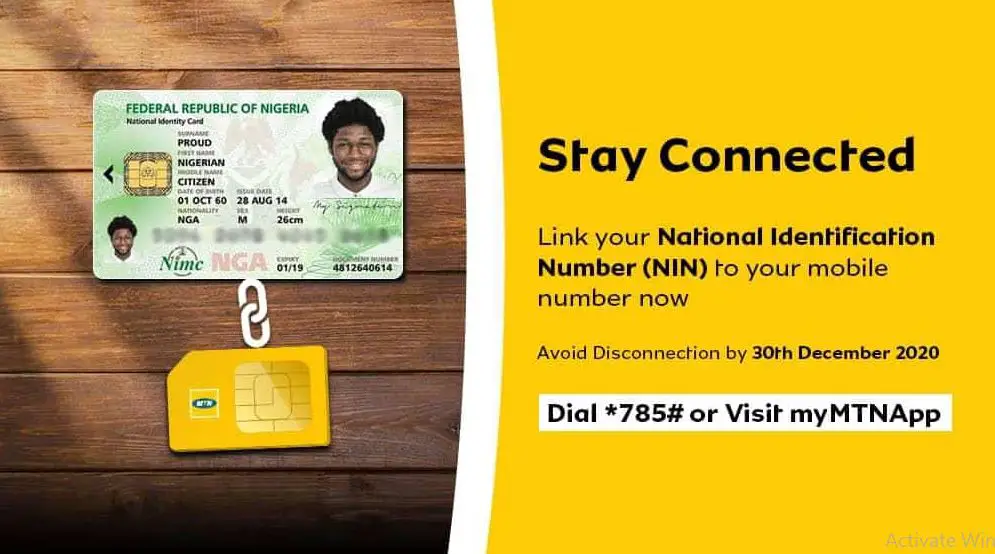how to link nin to mtn – With the deadline for linking National Identification Numbers (NIN) to SIM cards in Nigeria having passed, telecommunication operators in the country are required to bar outgoing calls for subscribers who have not linked their NIN to their SIM cards. In this article, we provide a guide on how to link your NIN to your MTN line and avoid being blocked.
Linking Your NIN to Your MTN Line via MTN-NIM Portal
You can link your NIN to your MTN line through the MTN-NIM portal on your mobile phone, laptop, or other data-enabled devices. To get started, you will need your First Name, Last Name, Middle Name, Phone Number, National Identity Number, and Email address. Here are the steps to follow:
Step 1: Copy the official registration link, which is https://mtnonline.com/nim/, and paste it.
Step 2: Fill in the requirements listed above
Step 3: Click on the submit button
Step 4: Your MTN line will receive an OTP.
Step 5: Enter the OTP and click confirm
Once you have completed these steps, your MTN line will be linked to your NIN.
Linking Your NIN to Your MTN Line via USSD Code
If you do not have an internet-enabled device, you can still link your NIN to your phone number by dialing 785NIN#. Your NIN data will be submitted to MTN immediately.
Checking Your NIN Using USSD Code
If you have lost your NIN printout, you can check your NIN using a USSD code. Here’s how to do it:
Step 1: Dial *346# from the phone number associated with your voter’s card, driver’s licence, or BVN registration.
Step 2: Press 1 to get your NIN.
It’s advisable to take a screenshot of the NIN before it disappears so that you don’t have to dial the code a second time. Every time you dial *346#, your telecom provider will bill you N20.
Good News: No More USSD Fee for NIN Retrieval Requests
Isa Ibrahim Pantami, the minister of communications and digital economy, gave the Nigerian Communications Commission (NCC) and the National Identity Management Commission instructions to eliminate the N20 USSD fee that had been imposed on users. subscribers for National Identification Number retrieval requests.
In conclusion, linking your NIN to your MTN line is a straightforward process that you can complete using the MTN-NIM portal or USSD code. Make sure you link your NIN to your MTN line to avoid being blocked from making outgoing calls.
How to link nin to mtn after being blocked
If your MTN SIM card has already been blocked due to non-linkage with your NIN, you can still link your NIN to your MTN line by following these steps:
- Dial *785# on your phone, using any other MTN line (it doesn’t have to be the line that has been blocked).
- Select “Submit Your NIN” from the options provided.
- Enter your 11-digit NIN and press “Send”.
- Wait for a confirmation message that your request has been received.
- After a few hours, try inserting the SIM card that was previously blocked into your phone and check if it has been unblocked.
Note: If your SIM card remains blocked after linking your NIN through this method, you may need to visit an MTN service center or call their customer care line for further assistance.
FAQ
To link your MyMTN NIN number, you can follow these steps:
- Dial *785# from your MyMTN line.
- Select the option to “Link NIN.”
- Enter your 11-digit NIN number and press “Send.”
- You will receive a confirmation message indicating that your NIN has been successfully linked to your MyMTN line.
Alternatively, you can visit the MyMTN website or use the MyMTN app to link your NIN. Simply follow the instructions provided on the website or app to link your NIN to your MyMTN account. Check this if you need to borrow airtime from mtn.
It’s important to note that failure to link your NIN to your MyMTN line may result in your line being blocked, as directed by the Nigerian Communications Commission (NCC). So, it’s important to link your NIN as soon as possible to avoid any inconvenience.
Q. What is the MTN code for NIN?
The MTN code for NIN is *785#. This code can be used to link your National Identification Number (NIN) to your MTN phone number. Simply dial *785# from your MTN line and follow the prompts to link your NIN to your MTN line.
To check if your NIN is linked to your MTN line, you can follow these steps:
- Dial *785# on the phone number linked to your NIN.
- Select “Check NIN status”.
- Follow the prompts to enter your 11-digit NIN.
- If your NIN is linked to your MTN line, you will receive a message confirming the status.
If your NIN is not linked to your MTN line, you will receive instructions on how to link it.
Q. Why can’t I link my NIN to my SIM?
There could be several reasons why you may be having difficulty linking your NIN to your SIM card. Here are some of the possible reasons:
- Incorrect NIN details: If you provide incorrect NIN details during the registration process, your linking attempt may fail. Ensure that the details you provide are accurate and match the information on your NIN card.
- Network issues: Poor network connection can also affect the linking process. Ensure that you have a stable network connection before attempting to link your NIN to your SIM card.
- Incomplete registration: If your NIN registration is incomplete or not properly processed, you may not be able to link it to your SIM card. Contact the National Identity Management Commission (NIMC) to ensure that your registration is complete.
- Multiple SIM cards: If you have multiple SIM cards, ensure that you link each of them separately to your NIN.
- Blocked SIM: If your SIM card has been blocked by your service provider for not linking it to your NIN, you may need to visit the nearest office of your service provider to resolve the issue.
If you are still having difficulty linking your NIN to your SIM card, contact MTN Customer Care Support for assistance.
Related